Binary WebSocket communication with Elixir & Phoenix
One of the great things about Phoenix has always been its Websocket support. This is implemented with developer-friendly abstractions over WebSockets, initially with Channels, and now with the amazing LiveView. Very occasionally it is useful to have lower level access to the WebSockets in order to send binary messages.
I have been using the Nerves Framework and Phoenix servers to relay MJPEG streams from Raspberry Pi Zero cameras for a while1. MJPEG streams are simply a rapid series of JPEG snapshots, sent and displayed one after another. There are plenty of other reasons for sending binary messages over WebSockets, other than for images, such as sending audio files or documents. Using binary terms to communicate between Erlang nodes on the Internet (eg Phoenix web-server to Nerves devices) is much simpler2 and more compact than JSON.
A bad (but common) option used to send binary messages over WebSockets is to Base 64 encode them, and send it using Phoenix Channels; when used for MJPEG streams, the image processing and message-size overhead causes noticeable lag on the stream.
As well as text messages, the WebSockets protocol supports binary messages which are the best option for, well, binary messages. One way incorporate those into a Phoenix app is to fire up a separate Cowboy instance, on a different port to Phoenix, and use Cowboy Websocket Handlers directly. I shared an example of this here.
Previously, firing up a separate Cowboy seemed to me the simplest option, side-stepping what seemed to be some hair-rising configuration fiddliness to get custom WebSocket handlers working directly with Phoenix, which I could not be doing with. Though creating a separate Cowboy instance does mean using Nginx, or similar, as a proxy if you want to use only the standard ports (443 / 80) for your application.
Recently I was inspired to get rid of an Nginx frontend of a deployment and discovered that custom WebSocket handlers on the Phoenix Endpoint got a lot easier since 1.4, by implementing the Phoenix.Socket.Transport behaviour. I have put together a simple Phoenix app which can be used as a template for doing just this. It sends a stream of JPEG images down a websocket to display a jumping stick-figure in browser. You can browser through the code here, but I will walk through the salient parts3.
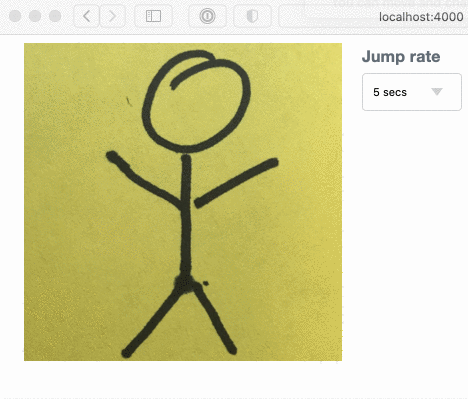
Custom Socket
Let’s start with the backend custom socket. This implements Phoenix.Socket.Transport:
defmodule StarjumpsWeb.Websockets.StarjumpSocket do
@behaviour Phoenix.Socket.Transport
The child_spec/1 callback is an opportunity to set up supporting processes during application initiation. We do not need any of that, so this is a no-op, (inspired by the Echo Server example in the documentation].
def child_spec(_opts) do
%{id: Task, start: {Task, :start_link, [fn -> :ok end]}, restart: :transient}
end
connect/1 is called on receiving a connection from a client. Here we are expecting a couple of params: a token, to identify the client connection, and a jump-rate, roughly the number of milli-seconds between frame changes. We return an :ok tuple with the arguments that will be passed to the init/1 callback.
def connect(%{params: %{"token" => token, "jump_rate" => jump_rate}}) do
{:ok, %{token: token, jump_rate: String.to_integer(jump_rate)}}
end
init/1 receives the arguments from the connect/1 and, being in the websocket connection’s process, it can do a few things:
-
Sends itself a message to initiate the first image to be sent
-
Subscribes to receive updates to the jump rates associated with the client token. (
JumpRatesis a thin wrapper aroundPhoenix.PubSub) -
Just like
GenServer.init/1the:okreturn tuple initiates the state for the socket, wherenext_image_inis the number of milliseconds until the next image, andjumpis the count of jumps so far.
def init(%{token: token, jump_rate: jump_rate}) do
send(self(), :send_image)
JumpRates.subscribe(token)
{:ok, %{next_image_in: jump_rate, jump: 0}}
end
As you would expect, messages are handled with handle_info/2. The :send_image handler schedules another :send_image.
def handle_info(:send_image, %{jump: jump, next_image_in: send_after} = state) do
Process.send_after(self(), :send_image, send_after)
{:push, {:binary, Starjumping.image(jump)}, %{state | jump: jump + 1}}
end
There are three elements to this return tuple:-
:push- the first element indicates that a message should be sent to the WebSocket client{:binary, Starjumping.image(jump)}- the second element specifies, with a tuple, the message to be sent. The:binaryopcode makes this a binary message; the alternative is:text.%{state | jump: jump + 1}- the third element updates the socket state. We increment the jump count so that the correct image in the sequence will be sent next4.
The other handle_info/2 handler deals with updating the rate of jumping (image sending). It is only a state change; we do not send any messages down the WebSocket, so we return an :ok tuple.
def handle_info({:jump_rate_change, new_next_image_in}, state) do
{:ok, %{state | next_image_in: new_next_image_in}}
end
handle_in/2 handles messages sent from the client, which is presented as a tuple. The first element is the message itself and the second is an opcode which indicates the type of message - :binary or :text.
def handle_in({message, opts}, state) do
Logger.debug(
fn -> "handle_in with message: #{inspect(message)}, opts: #{inspect(opts)}" end
)
{:ok, state}
end
:terminate/2 is called when the socket is terminated.
def terminate(reason, _state) do
Logger.debug(fn -> "terminating because #{inspect(reason)}" end)
:ok
end
Mounting the socket on the endpoint
The custom socket needs to be mounted in the application endpoint. Here it is, next to the LiveView endpoint being mounted.
socket "/live", Phoenix.LiveView.Socket,
websocket: [connect_info: [session: @session_options]]
socket "/star-jumping/:token/:jump_rate", StarjumpSocket
We have chosen to tokenise the url, so that the parameters “token” and “jump_rate” will form part of the url. When running the default dev environment on http, localhost, port 4000 then the full url for token “abc123” at jump rate 1,000 is
ws://localhost:4000/star-jumping/abc123/1000/websocket".
Note that:-
- SSL connections need to have the “wss” protocol part, (count the s’s).
- The “/websocket” suffix is a bit of gotcha. Some sockets can choose to support longpolling for legacy reasons, so the transport is explictly specified. See the
socket/3documentation. (As longpolling can not support binary messages, this is not a consideration.)
Setting up the client html
That’s the backend done. To complete the demonstration we need to set up the client. In this case it is html + javascript. I am serving the page using LiveView, which at this point is my default for Phoenix applications. It is equally as straightforward to use a custom websocket with old-school controllers and templates, though some of the Javascript would need to vary a little.
The entire module is here, but let’s pick out a few parts, such as setting up the various values on mounting the page:
def mount(_params, _session, socket) do
token = UUID.uuid4()
jump_rate = default_jump_rate()
image_ws_url = star_jump_image_ws_url(token, jump_rate, socket)
{:ok, assign(socket, token: token, jump_rate: jump_rate, image_ws_url: image_ws_url)}
end
Randomly generating a unique token here is a bit of a cheat for demonstration purposes. In a real application you might want to sign and/or encrypt a token that points to a particular resource.
The host_uri attribute of the socket, along with the token and jump rate, is used to generate a full url; take a look at the implementation here.
The html is pretty simple, an img tag used to display the images sent down the WebSocket.
def render(assigns) do
~L"""
<div class="row">
<div class="column">
<img data-binary-ws-url="<%= @image_ws_url %>"
id="star-jump-img"
phx-hook="ImageHook"
src="/images/placeholder.jpg">
</div>
<div class="column">
<form phx-change="change-jump-rate" class="change-jump-rate">
<label for="jump-rate">Jump rate</label>
<select name="jump-rate">
<%= options_for_select jump_rate_options(), @jump_rate %>
</select>
</form>
</div>
</div>
"""
end
A data attribute is used to pass the the WebSocket connection url to the custom Javascript, and a LiveView client hook is used to trigger that Javascript.
The other bit of html is setting up a drop-down, which changes the rate at which the image is changed. It’s handler is pretty standard LiveView which broadcasts the rate over a topic to which (you will recall) the socket has subscribed. I have included it below to mention one thing.
def handle_event(
"change-jump-rate",
%{"jump-rate" => jump_rate},
%{assigns: %{token: token}} = socket
) do
jump_rate = String.to_integer(jump_rate)
change_jump_rate(token, jump_rate)
{:noreply,
assign(socket,
jump_rate: jump_rate,
image_ws_url: star_jump_image_ws_url(token, jump_rate, socket)
)}
end
The url for connecting to the websocket is updated with the new jump rate. This is so that if the socket connection is lost, then the client Javascript will reconnect with the correct rate of jumping.
The Javascript
Talking of Javascript, this is the ImageHook setup in our app.js
import { ImageSocket } from "./image_socket.js"
let Hooks = {};
Hooks.ImageHook = {
mounted() {
let imageSocket = new ImageSocket(this.el);
imageSocket.connect();
this.imageSocket = imageSocket;
},
updated() {
this.imageSocket.updated()
}
}
Hooks are LiveView specific, and really handy for this kind of thing. This one is called when mounted and sets up the WebSocket wrapper, that we’ll look at soon. It also calls the updated function on the wrapper when the image element is updated - in this case we would be interested that the websocket connection url has changed because the user updated the jump rate.
Of course the hook must be added to the LiveView.
let liveSocket = new LiveSocket("/live", Socket,
{ hooks: Hooks,
params: { _csrf_token: csrfToken } })
The ImageSocket Javascript class deals with connecting to the WebSocket, setting up the callbacks, and scheduling a heartbeat (see later).
export class ImageSocket {
constructor(img) {
console.log("new image socket");
this.img = img;
this.imageUrl = this.img.src
this.ws_url = img.dataset.binaryWsUrl;
this.scheduleHeartBeat();
}
connect() {
console.log("image socket connect");
this.hasErrored = false;
this.socket = new WebSocket(this.ws_url);
let that = this;
this.socket.onopen = () => { that.onOpen(); }
this.socket.onclose = () => { that.onClose(); }
this.socket.onerror = errorEvent => { that.onError(errorEvent); };
this.socket.onmessage = messageEvent => { that.onMessage(messageEvent); };
this.attemptReopen = true;
}
The onMessage callback receives the binary messages, containing the images sent from the server.
onMessage(messageEvent) {
if (typeof messageEvent.data != "string") {
this.binaryMessage(messageEvent.data);
}
}
I’ve re-used this class from another project that can receive both text and binary messages; I’ve left the check in here to illustrate how to differentiate between the two. (The typeof messageEvent.data for binary messages is “object”, by the way.)
URL.createObjectURL is how we solve the problem of getting the binary image data displayed on the image. As the object url is tied to the window document, it is important to revoke the previous object urls to avoid a memory leak.
binaryMessage(content) {
let oldImageUrl = this.img.src;
this.imageUrl = URL.createObjectURL(content);
this.img.src = this.imageUrl;
if (oldImageUrl.startsWith("blob:")) {
URL.revokeObjectURL(oldImageUrl);
}
}
That is pretty much it for displaying images via binary messages from a custom Phoenix WebSocket. For completeness, let’s also take a quick look at what happens when the jump rate, hence the websocket connection url changes.
Remember the image hook calls updated() on our ImageSocket when the image element is changed by LiveView? Here’s the updated function.
updated() {
this.ws_url = this.img.dataset.binaryWsUrl;
this.img.src = this.imageUrl;
}
First we update our cached url (the alternative would be not to cache it). The second is a workaround for a LiveView thing - the img.src attribute is reset to the original placeholder value on an event update; this resets it to the last received image. (I’ve futzed around with moving the dataset and using `phx-update=”ignore” attribute but have not got anywhere; no doubt I’m missing something.)
The last thing to consider is dealing with keeping the WebSocket alive, and dealing with the WebSocket closing despite our best efforts.
By default, and we are using the default, the WebSocket will timeout after 60 seconds of not receiving any messages from the client. We could set this to infinity, but then we would certainly end up with zombie socket processes. To stop this happening a heartbeat is scheduled on ‘ImageSocket’ construction. The heartbeat regularly sends a small message to the server, preventing the socket being closed by timeout.
scheduleHeartBeat() {
let that = this;
this.heartBeatId = setTimeout(function () { that.sendHeartBeat(); }, 30000);
}
sendHeartBeat() {
if (this.socket) {
// Send a heartbeat message to the server to let it know
// we're still alive, avoiding timeout.
this.socket.send("💙");
}
this.scheduleHeartBeat();
}
If you clone and run the example application then you will see the heartbeat messages being logged in the console, on viewing the application in a browser.

Despite our heartbeat we will still need to deal with the socket connection being lost due to network glitches etc …
onError(errorEvent) {
this.hasErrored = true;
console.log("image socket error", errorEvent);
}
onClose() {
this.maybeReopen();
console.log("image socket ws closed", this);
}
isSocketClosed() {
return this.socket == null || this.socket.readyState == 3;
};
maybeReopen() {
let after = this.hasErrored ? 2000 : 0;
setTimeout(() => {
if (this.isSocketClosed() && this.attemptReopen) this.connect();
}, after);
};
In the case of a socket being closed due to an error then on_error is called, followed by onClose. In this case, closing with error delays the attempt to re-open for 2 seconds; otherwise a new connection is attempted immediately. This is somewhat arbitrary - your mileage may vary.
Wrapup
Since 1.4.0, The Phoenix.Transport.Socket behaviour provides a simple way to be able to use binary WebSocket messages in your Phoenix application. While, most of the time the existing LiveView and Channel functionality will be perfect for you needs. However if you find yourself reaching for Base.encode64/2 maybe you should think about using binary messages instead. That’s what they are there for.
–
-
I talked about hardening one such project for production use at Elixir Conf EU in Prague. ↩
-
Not everything encodes to JSON without custom serialisation. ↩
-
I’ve taken a few liberties with the code copied to here, removing some logging, deleting comments, and making it a little less DRY in places. ↩
-
There’s actually only two images, selected through the magic of modulus. ↩